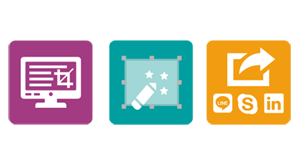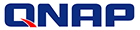
QNAP TVS-671
6-bay high-performance Turbo vNAS with 4K video playback and transcoding

Sorry, this product is no longer available, please contact us for a replacement.
 Overview:
Overview:
The TVS-671 is a powerful NAS storage solution designed for I/O-intensive tasks, mission-critical business applications and fast-growing data storage needs. Incorporating reliability and security, the TVS-671 delivers high performance with persistent throughput and provides a comprehensive storage solution for SMBs to build a reliable private cloud.
- Manage, share, and back up business data with Real-time Remote Replication (RTRR)
- 10GbE-ready, highly-efficient storage solution for 4K video playback, transcoding and on-the-fly editing
- Use the TVS-671 as a PC with exclusive QvPC Technology
- Supports VMware, Citrix, and Microsoft Hyper-V and advanced virtualization features
- Full NAS encryption by volume-based technology
- Enhanced data security with high-performance AES 256-bit encryption and anti-virus
- Run multiple Windows/Linux/Android-based virtual machines with the Virtualization Station
QTS - Simple and efficient
Thanks to the intuitive user interface of QTS, system operations of the TVS-671 are smooth and handy. Its intelligent desktop allows you to find desired functions quickly, create desktop shortcuts or group shortcuts, monitor important system information on a real-time basis, and open multiple application windows to run multiple tasks concurrently, bringing greater operating efficiency.
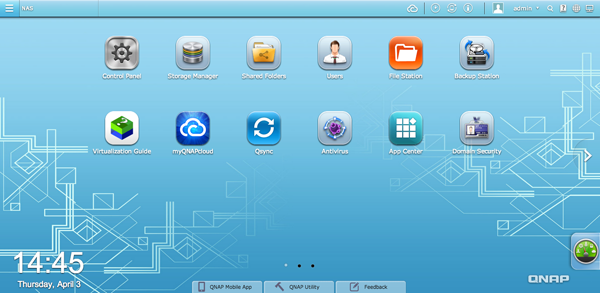
Lightning fast performance
The TVS-671 supports 6Gbps hard drives and 10Gb Ethernet, delivering over 2,300 MB/s throughput and 146,000 IOPS*. The TVS-671 is powered by an Intel Haswell processor with numerous options including Pentium, Core™ i3, Core™ i5 and Core™ i7 for users to flexibly choose based on their demands, greatly enhancing the efficiency of CPU-consuming tasks such as running Virtualization Station, real-time 4K video playback & transcoding, and serving large numbers of simultaneous connections.
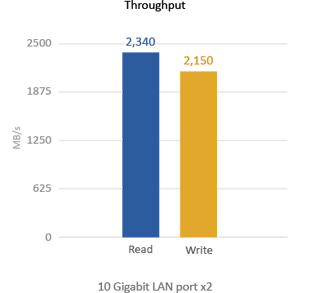
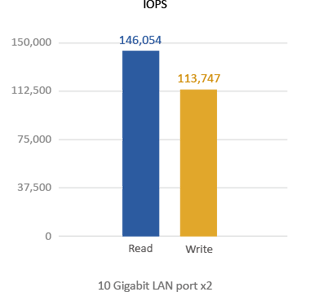
*Tested in QNAP Lab. Figures could vary by environment.
Testing Environment: 2 Client PC configuration: Intel(R) Core(TM) i7-2600 CPU, 16GB DDR3 RAM, Windows 7 professional 64-bit, Dual-port Intel X520 10GbE Server Adapter, IOMeter sequential read and write.
NAS configurations: TVS-671-i3, Plextor PX-256MPro SSDs with RAID 5 configuration, QNAP LAN-10G2T-D dual-port 10GBase-T network adapter*1
SSD cache acceleration The TVS-671 supports SSD caching which can greatly boost IOPS performance of storage volumes to increase operational efficiency. It is perfect for improving overall workflow of IOPS-demanding applications such as virtualization, and allows the best of both cost and performance by combining SSDs with HDDs. |
 |
10GbE ready
The TVS-671 offers 4 inbuilt Gigabit Ethernet ports and supports 10 Gigabit high speed networks by installing a 10GbE network adapter. The 10GbE-ready TVS-671 delivers lightning-fast data throughput and coupled with the support for a large storage capacity is perfect for data centers to store big data and excel in fast data transmission, as well as editing 4K videos on-the-fly without transferring the videos between the TVS-671 and desktop computers.

4K Ultra-High-Definition ready
See even more detail with 4K! The TVS-671’s high quality hardware allows you to smoothly play 4K videos on an HDTV with XBMC local display through HDMI without heavily consuming system resources. Featuring Intel® HD Graphics, the TVS-671 delivers superior real-time 4K (H.264) and 1080p video transcoding to convert videos to universal formats that can be smoothly played on PCs, mobile devices and Smart TVs. It allows for multiple devices to simultaneously view different videos stored on the TVS-671 with on-the-fly hardware accelerated transcoding, saving your time to convert videos into different formats for different devices.
With the benefit of offline transcoding, even when you can only connect to a low-speed Internet connection, you can still enjoy smooth video playback via File Station, Video Station, and the Qfile mobile app by selecting a pre-rendered lower resolution video, saving system resources of the TVS-671 for other applications. The TVS-671 also allows you to set a dedicated folder for automatic video transcoding.

Use your TVS-671 as a PC with exclusive QvPC Technology
QNAP’s exclusive QvPC Technology consolidates a number of high-end technologies including VM integration, multimedia transcoding, HDMI output, cloud integration and NAS connection technologies, allowing users to operate the TVS-671 as a PC when they plug in a keyboard, mouse and monitor. With QvPC Technology, the TVS-671 is transformed into a cost-effective PC substitute for users to directly access stored data, run multiple applications using Windows/Linux/UNIX/Android-based VMs, surf the web on Google Chrome, enjoy 4K or 1080p videos with up to 7.1 channel audio with XBMC, monitor Surveillance Station in real time with local display, and much more.
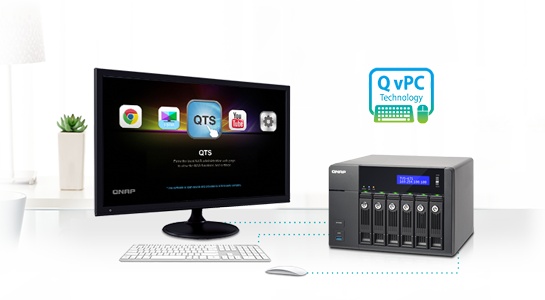
Extend the functionality of the TVS-671 with virtualization
The Virtualization Station transforms the TVS-671 into a 2-in-a-box NAS that can function as an all-in-one NAS and a virtualization platform that supports multiple operating systems, fast virtual machine creation, virtual machine import/export, snapshot, and enables desktop operations on web browsers. With an easy-to-use interface, you can centrally manage all of the virtual machines created on the TVS-671 with minimal effort. You can also download VMs on demand from online VM markets and import them to TVS-671 without any complex procedure.
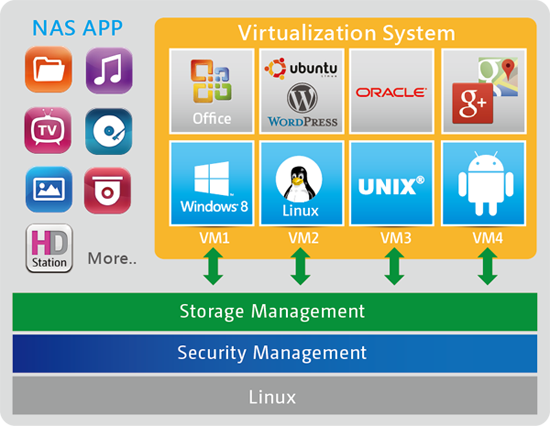
Full NAS encryption technology ensures data security QNAP’s full NAS encryption by volume-based technology effectively ensures data security by encrypting all of the files stored in the default shared folders on the TVS-671. Even if the TVS-671 is encrypted, all the files can still be accessible via Windows SMB/CIFS, iSCSI, and NFS protocols. Users without permission to access the TVS-671 will be unable to access the stored files, hence data security risks and privacy leaks can be avoided. Storage for comprehensive virtualization applications The TVS-671 supports VMware and Citrix, and is compatible with Microsoft Hyper-V™ and Windows Server 2012, benefiting flexible deployment and management in the virtualization environments. The TVS-671 supports VMware VAAI and Microsoft ODX to increase performance by offloading server loading for ESXi server and Hyper-V respectively, and supports QNAP vSphere Client plug-in and QNAP SMI-S provider with enhanced efficiency of operations and management in virtualization applications. |
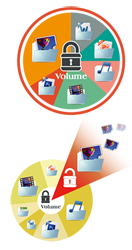 |
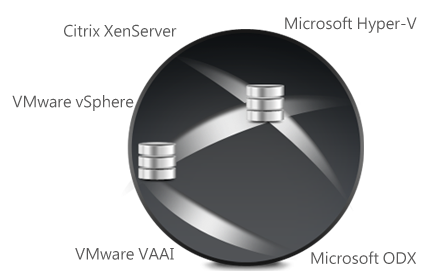
Powerful QNAP flexible volume
QNAP flexible volume provides a more secure and flexible way to store the NAS data. This next generation volume offers powerful features such as storage pooling with multiple RAID group protection, thin provisioned volume with space reclaim, block-level iSCSI LUN, and online capacity expansion. The QTS Storage Manager neatly presents tools and options for managing system storage which simplifies the process of NAS capacity expansion and QNAP RAID expansion enclosure management.
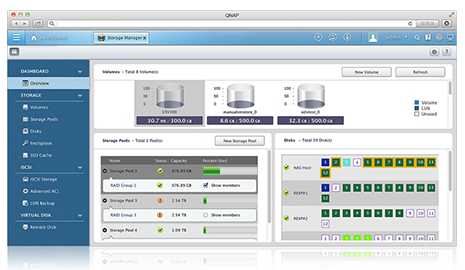
Cross-platform file sharing, centralized data storage
The TVS-671 supports SMB/CIFS, NFS, and AFP protocols for file sharing across Windows, Mac, and Linux/UNIX networks. Data, logs and ISO images of CDs and DVDs can be centrally stored on the Turbo NAS and protected by an integrated antivirus solution. The Windows AD and LDAP services enable system administrators to configure user permissions by using existing Windows AD server, LDAP server or NAS build-in LDAP services. The TVS-671 supports SAMBA v4 and can act as a Windows domain controller to manage privilege settings.

Well-rounded backup solutions to secure data
The QNAP NetBak Replicator supports real-time and scheduled data backup on Windows including Outlook email archiving. Apple Time Machine is also supported to provide Mac OS X users with a solution to effortlessly back up data to the TVS-671. The USB 3.0 port on the front panel of the TVS-671 features a one-touch-copy function for you to instantly back up data on external drives to the TVS-671 with just one click, or alternatively to back up data from the TVS-671 to external drives. A wide range of third-party backup software such as Acronis True Image and Symantec Backup Exec are also supported.
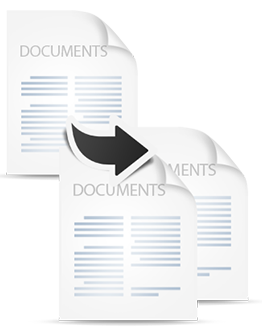
 Disaster recovery solutions bring peace of mind
Disaster recovery solutions bring peace of mind
The TVS-671 offers various data recovery options. RTRR (Real-Time Remote Replication) supports real time or scheduled data backup to a remote Turbo NAS or FTP server and synchronizes files to a remote folder from a local folder with better backup efficiency and reduced backup time. The TVS-671 also supports rsync protocol to back up data to another remote server on a scheduled basis. Data can also be backed up to and restored from a range of cloud storage services, including Amazon S3, Amazon Glacier, Microsoft Azure, ElephantDrive, Symform, Dropbox and Google Drive.
Comprehensive security options
In an open network environment, business data may be exposed in a potential hack. The TVS-671 provides numerous security options, such as encrypted access, IP blocking, and more. Besides, IT administrators can control the access rights of each user to different folders, preventing unauthorized access to important files. The TVS-671 is validated with military level FIPS 140-2 AES 256-bit encryption, preventing sensitive business data from unauthorized access and breach even if the hard drives or the entire system were stolen.
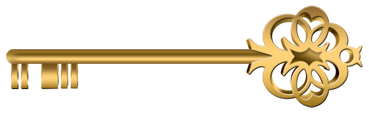
Optimize IT assets management with the IT Management Station
The IT Management Station, powered by Mandriva Pulse, provides a flexible service for managing multi-OS and multi-site IT assets for business of all sizes. By installing the IT Management Station on the TVS-671, you can centrally manage multiple IT resources with numerous business applications including comprehensive inventory, centralized software deployment & updates, imaging, remote management & support, backup & restore, and more tasks with greater flexibility and productivity.
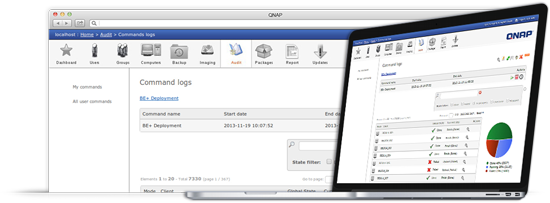
File synchronization across multiple devices
The Qsync utility turns your TVS-671 into a safe data center for file synchronization with a large storage capacity. Any file uploaded to the TVS-671 will be made available for all linked devices, such as computers, laptops or mobile devices. Qsync is especially useful for frequent travelers to manage files and always have the most updated files on different devices. Qsync provides multiple ways of file synchronization and group file sharing, greatly enhancing the flexibility of collaboration.
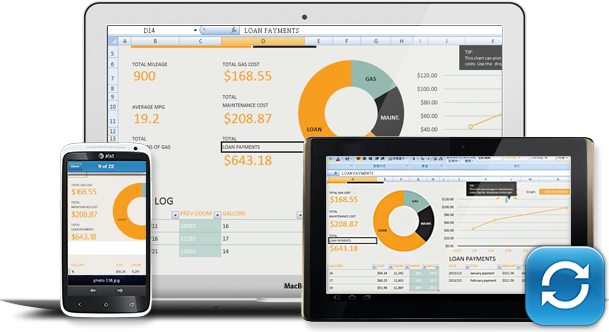
Comprehensive surveillance solution with 24/7 security
The TVS-671’s Surveillance Station offers a professional surveillance solution with a user-friendly management interface, a wide range of over 2,700 compatible IP camera models, and expandable IP camera channel licenses. It supports real-time monitoring, video &audio recording and playback with a wide range of customizable settings. You can also install the Vmobile app on your iOS or Android™ mobile devices to manage the monitoring channels anytime and anywhere to safeguard your office environment, or install the Vcam app to turn your mobile device into a network camera to instantly record any moment around you to your TVS-671.
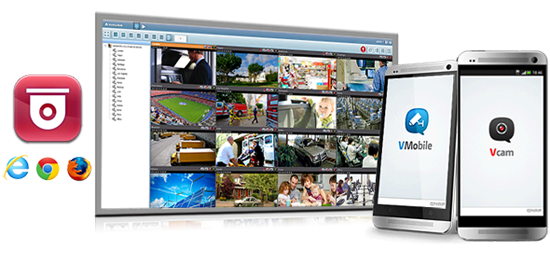
Install-on-demand apps to extend NAS functionality
The TVS-671 has a built-in App Center that provides over 100 install-on-demand apps developed by QNAP and third-party developers, including tools for backup/sync, business, content management, communications, download, entertainment, and much more. It is also a centralized location for managing & updating installed apps. In addition, QNAP’s development platform embraces the open-source spirit to enable developers to create their own apps, adding potentially limitless potential for the TVS-671.
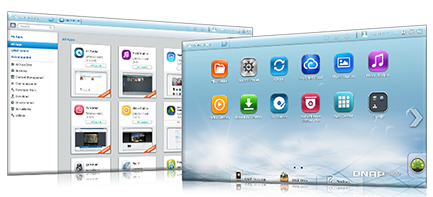
Additional SMB-ready features
The TVS-671 supports various business applications as an all-in-one Turbo NAS with cost-efficiency.
 |
 |
 |
| FTP Server The Turbo NAS supports FTP server to share large size files, coming with user-defined settings including bandwidth limitation, number of connections, and write-only permission. |
Web Server The Turbo NAS supports Web server which allows numerous websites built on the same server conveniently. Administrators can manage up to 32 websites on the single one Turbo NAS with reduced IT cost. |
RADIUS Server The Turbo NAS supports RADIUS server which provides centralized authorization management for computers to connect and use a network service. |
 |
 |
 |
| VPN Server The Turbo NAS supports VPN server which provides an easy way for IT administrators to build up a secure private network and allows the staff to log on from outside the office and access business resources securely such as files and Internet connections. |
Print Server The Turbo NAS can be used as a Printer server to send remote printing request via the Internet (max. 3 USB printers), and supports IPP (Internet Printing Protocol), Samba, print job management and Bonjour printing for Mac OS X. |
Surveillance Station The Turbo NAS supports Surveillance Station to connect and manage multiple IP cameras remotely, including real-time monitoring, video recording, playback, and event notifications. |
Features:
Unified Storage Management
QNAP's Turbo vNAS business series is an unified storage system which can serve as iSCSI SAN storage and Turbo vNAS. The powerful Storage Manager can assist you manage iSCSI LUNs and volumes efficiently.
Intelligent Storage Manager
The QTS 4.1.2 Storage Manager neatly presents tools and options for managing system storage with an intuitive
graphical interface. Pools, disks and iSCSI storage, the Storage Manager provides a centralized place to easily manage
different hard drives (e.g. SAS HDD and SATA HDD) and to maximize storage usage of the tiered and unified storage.
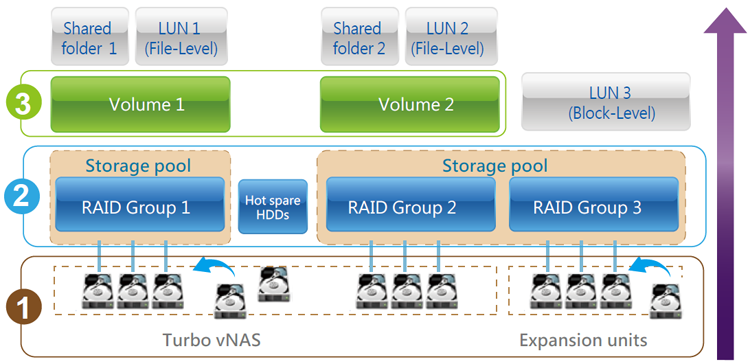
Dashboard
The Storage Manager dashboard presents an overview
for IT administrators to easily check the storage
allocation status. QTS 4.1.2 provides a more secure and
flexible way to store and manage the NAS data. This
next generation volume offers powerful features such
as storage pooling with multiple RAID groups, thin
provisioned volumes with space reclamation, and online
capacity expansion. Just click "New Volume" and you can
start to allocate capacity.
| HDD Management IT administrators can view the HDD information to check the HDD allocation status for RAID group. With the information, it can be ensured that there is no idle HDD for the maximized utilization of the storage resources. |
|
| Storage Pool IT administrators can aggregate multiple RAID groups into a big storage pool to flexibly utilize the storage capacity as a whole, protect them using redundancy and allowing for better protection against multiple disk failures for large-capacity environments. Multiple volumes can now be created on the Storage Pool to provide flexible deployment. |
|
| Flexible Volume Allocation QTS 4.1.2 allows creating multiple volumes on the Storage Pool for various applications in typical business environments with different workgroups. Each data volume and LUN can be extended without interrupting services. |
iSCSI LUN
QTS 4.1.2 supports two types of LUNs for efficient storage utilization: block-level and file-level iSCSI LUNs. The Turbo
vNAS also supports multiple types of configurations for server connections:
- single LUN or multiple LUNs per iSCSI target.
- multiple iSCSI targets for a single LUN, only used for clustered environments
Block-Level iSCSI LUN
Besides storing data, volumes can be utilized as an iSCSI LUN. The block-level iSCSI LUN provides less overhead which
improves the overall read/write performance.
File-Level iSCSI LUN
Users can consider file-level iSCSI LUNs if there isn't enough space for block-level iSCSI LUNs. The file-level iSCSI LUN
can be used for creating a disk image for an iSCSI LUN.
 Virtual Disk Drive - Increase flexibility of storage expansion
Virtual Disk Drive - Increase flexibility of storage expansion
Virtual disks provide a more flexible way for
IT administrators to expand storage. By using
the built-in iSCSI initiator to connect an iSCSI
target of the Turbo vNAS, you can create a
virtual disk on the local server. The Turbo
vNAS can be a stack master to connect up to
8 virtual disks or stack targets, aggregating
storage space from multiple NAS systems.
Thus, all NAS users only need to connect to
a single target to access the space from all of
the network storage devices.
QNAP high-performance unified and tiered storage solutions
Data used by enterprises continues to grow exponentially and with greater diversity in data types and importance.
It is imperative to offer a secure and efficient storage solution that can process this enormous amount of data while
minimizing the total cost of ownership.
Establishing a tired storage system based on efficiency and capacity can aid in improving overall processing efficiency. Enterprises can classify data accordingly by sharing folders with a file-based storage system and processing files that require more demanding data throughput with a block-based storage system to accommodate different usage models.
QNAP Turbo vNAS business series can flexibly configure different tiers to hard drives on a single unit according to different data usage needs, delivering the best unified and tiered storage solution.
Tiered storage for better efficiency
In the cloud era, enterprises need a storage architecture that can provide rapid access to dynamically scalable and
virtualized IT resources. Classifying data into Hot Data (frequently-accessed) and Cold Data (rarely-accessed) to store
them in a tiered storage can help achieve this goal efficiently and cost effectively. Businesses often use SSD to improve
the overall workflow of random IOPS demanding applications such as databases and virtualization. Different types of
storage media are used for different purposes. Hence, it is better to utilize different storage media according to the
system requirements.
| Tier 1 | Tier 2 | |
|---|---|---|
| Storage Type | SSD | SATA HDD |
| Characteristic | Balance of efficiency, capacity and usability | Ubiquitous, convenient, and inexpensive |
| Usage Scenario | Online transaction processing (OLTP) Systems and ERP databases |
Archiving, online and offline backup storage, disaster recovery |
| Usage Example | Data, audio, email, database table, and video creation and other operations of the workflow in a virtualized environment | Low cost and energy saving |
| Typical Use | A wide variety of users and environments where performance is crucial | Typical for data at rest |
| Criterion | Weighs more on IOPS, throughput and resiliency | Weighs more on data volume and low cost per TB |
The following is a comprehensive comparison of general tiered storage devices.
| Solid State Drive (SSD) | SATA Hard Drive | |
|---|---|---|
| Features | Low power consumption, no noise, antivibration, low heat, fast speed | Large capacity, lower reliability and performance |
| Price | $$$$$$ | $ |
| Capacity | 80GB - 1TB | 500GB - 6TB |
| Performance | Very high | Moderate-low |
| Interface | SATA (Single Port) 6 Gb/s | SATA (Single Port) 6 Gb/s |
| RPM | N/A | 7200-RPM |
| External Continuous Transfer Performance | 400-500 MB/s | 100-170 MB/s |
| Average Response Time (Milliseconds) |
N/A | R:9.5/W:8.5 |
| Input/Output Operations Per Second (IOPS) | 120,000 / 40,000 | Less than 100 |
| Unrecoverable bit read error | 1 LBA per 10E16 | 1 LBA per 10E14 |
| Mean Time Between Failures (MTBF, hours) | N/A | 0.8 million |
File Management (File Station)
File Station
With File Station, you can easily manage, upload, download, share files, and enjoy media playback
anywhere with a web browser. File Station brings conventional file operations performed on the
computer desktop to the web browser.
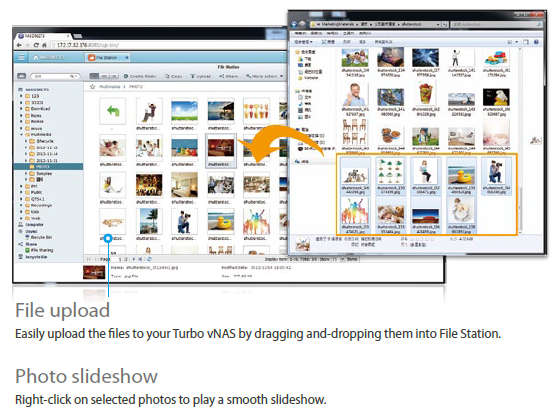
 Qfile: Share files with mobile devices
Qfile: Share files with mobile devices
You can install the Qfile app on your mobile device to browse and manage files stored on your Turbo vNAS anytime, anywhere.
Q'center CMS (Central Management System)
![]() Previously, IT administrators need to log in to Turbo vNAS units individually to check their status. The QNAP
Q'center CMS (Central Management System) offers a platform to centrally manage multiple NAS units. You
only need to install Q'center on the master NAS and set all other Turbo vNAS units as managed stations. You
can also monitor and update firmware for all Turbo vNAS units at once with this centralized management
utility.
Previously, IT administrators need to log in to Turbo vNAS units individually to check their status. The QNAP
Q'center CMS (Central Management System) offers a platform to centrally manage multiple NAS units. You
only need to install Q'center on the master NAS and set all other Turbo vNAS units as managed stations. You
can also monitor and update firmware for all Turbo vNAS units at once with this centralized management
utility.
Q'center Network Architecture
Q'center CMS (Central Management System)
In order to use Q'center to monitor multiple Turbo vNAS units, you have to set up the master Turbo vNAS and other
managed devices in the same network environment. QTS 4.1.2 provides the VPN server and VPN client function, making it
easy for IT managers to establish the internal network architecture for Q'center deployment. Just set the master device as
a VPN server and other devices the VPN clients, and the internal network environment will be established by VPN protocol
automatically.
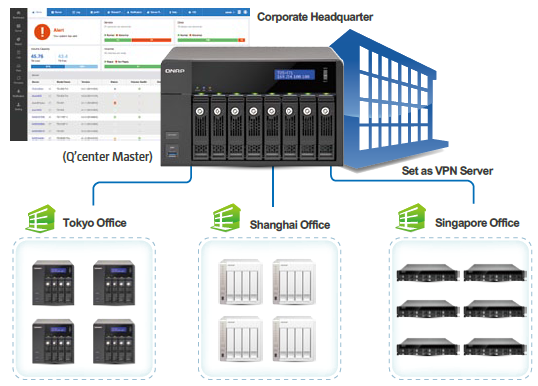
 Virtualization Station
Virtualization Station
The TVS-x71 series supports Intel VT-x and virtual machine applications. Just download Virtualization Station from the App Center, and you can install & operate multiple operating systems including Windows, Linux, and UNIX. The virtual machines can be used in a variety of different ways to boost the functionality of your Turbo vNAS, just like having multiple computers with you.
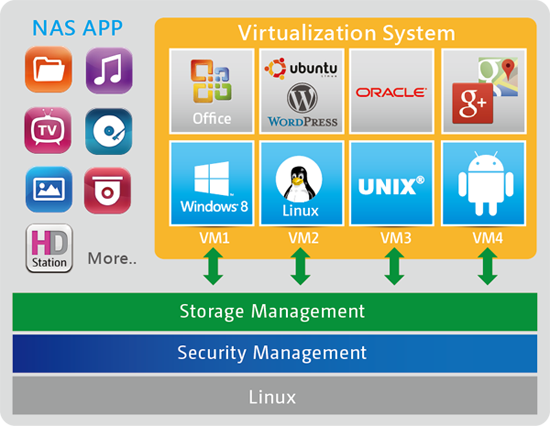
Virtualization technology is normally used in enterprise IT environments, but with the growing needs of a digital office, virtualization is now our everyday applications. Many offices have printers, and when users want to print the documents stored on their Turbo vNAS and realized that the printer requires a Windows-only driver, they will need to boot up their PC just for this simple task.
Powered by QNAP's exclusive QvPC Technology
Based on Software-defined Everything, QvPC Technology is the result of years of R&D effort that QNAP has put into developing and perfecting its software and hardware expertise. QvPC Technology has consolidated a number of high-end technologies and latest IT trends including VM integration, multimedia transcoding, HDMI output, cloud integration, and NAS connection technologies, allowing users to operate Turbo vNAS as a PC when they plug in a keyboard, mouse and monitor. QvPC Technology can turn a NAS into a low-cost & high-performance 2-in-a box NAS that can function as a NAS and a PC. Whether you are working in a studio or at a remote site, you are assured to receive the best user experience.
QvPC Technology features HybridDesk Station (HD Station) as the user interface, which consists of QVM Desk, Defense Desk, and Local Display Desk and provides SMBs various software applications.
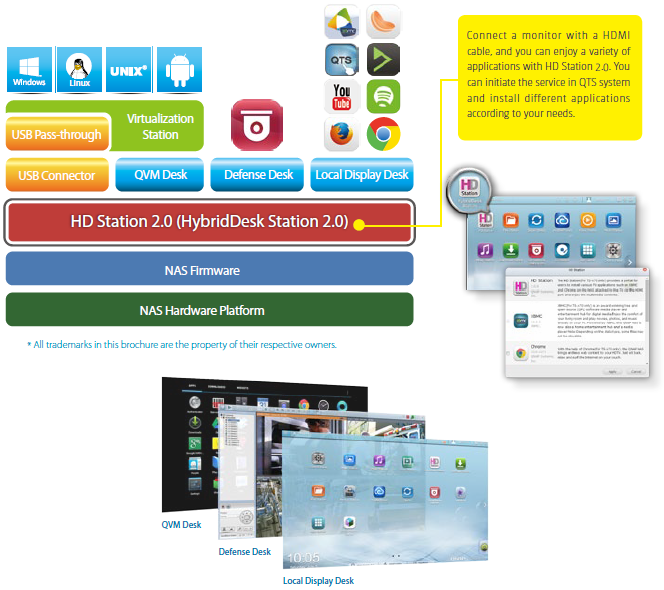
 QNAP's Unique Transcoding Technology
QNAP's Unique Transcoding Technology
Every year many SMBs produce hundreds of promotional videos for marketing purposes. However, due to the increasing use of HD videos (720p, 1080p), video files are becoming increasingly large in size and can use lots of network bandwidth to share or play them over a network.
Transcode Management
With the popularity of high-definition smartphones and digital cameras, video resolutions are getting higher. A higher
resolution means larger file sizes and more bandwidth needed to stream it. Transcoding creates videos with optimal
resolutions for sharing & watching in order to save bandwidth, but also retains the unaltered original video on the
Turbo vNAS.
Smart transcoding adapts to suit different bandwidth
The TVS-x71 Series provides a range of resolutions to play/share videos according to different bandwidth limits.
Higher resolutions need more bandwidth, and you can select the right resolution for your network environment to
get the best viewing experience.
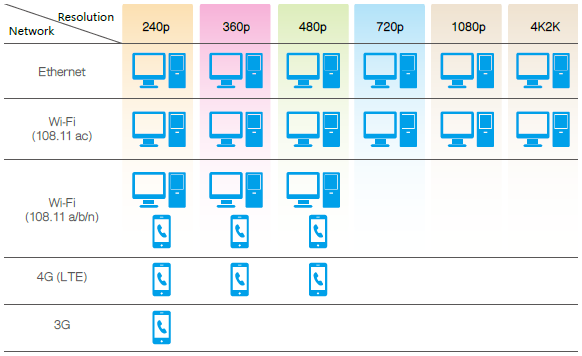
Multi-mode transcoding function
- Background hardware-accelerated transcoding
The TVS-x71 fully supports offline background transcoding for 4K (H.264) videos. Just add videos to the transcoding list and use the Turbo vNAS to convert the original high-resolution video for use with multiple resolutions. Then you can select an appropriate resolution when sharing or watching to match your device or network environment. - Auto transcoding
When you set a folder on the Turbo vNAS to be an autotranscoding folder, videos added to it will be automatically converted to a resolution you have set. For example, if you set the folder to 360p, videos added to this folder will be automatically transcoded to 360p as a background task. - On-the-fly transcoding
If you have many high-resolution videos, but did not transcode in advance, you can use on-the-fly transcoding. This will adapt to meet bandwidth limits, with the Turbo vNAS transcoding in real time for directly watching the video. - Embed subtitles
By selecting the Embed Subtitles option in the Transcode Management function, you can embed subtitles to a video when converting a video to any resolution. The subtitles will then be displayed when a video is played on whatever device you are using. - Hardware-accelerated transcoding technology
With Intel HD Graphics, video creation & conversion is faster, easier and can significantly reduce the time needed when handling multiple on-the-fly transcoding tasks. - Performance
Compare the transcoding time between the TVS-671-PT and TS-670 with using the same high-resolution (1080p) video. Powered by an Intel Pentium CPU with QNAP's exclusive transcoding technology, the TVS-671-PT is 16 times faster than the Celeron-based TS- 670.
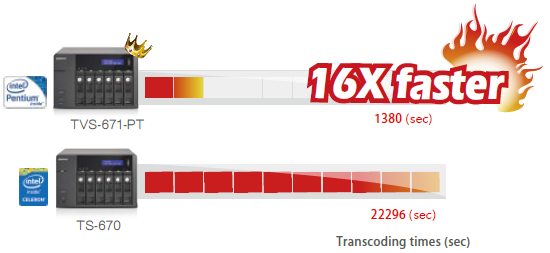
Virtualization Applications
The Turbo vNAS supports iSCSI & NFS protocols and is virtualization ready with compatibility for VMware, Citrix, and Microsoft Hyper-V to provide buasinesses with powerful & flexible storage solutions for virtualization applications.
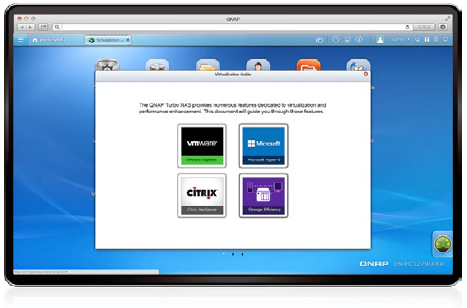
- Virtualization ready
The Turbo vNAS supports iSCSI & NFS protocols and is virtualization ready with compatibility for VMware, Citrix, and Microsoft Hyper-V to provide businesses with powerful & flexible storage solutions for virtualization applications. - VAAI/Hyper-V Plug-in Support
Use the free QNAP vSphere Client plug-in and QNAP SMI-S provider for SCVMM and managing the Turbo vNAS from the virtualization management client console is easy. - Secure and flexible storage utilization
The Turbo vNAS offers flexible management through creating and allocating iSCSI LUNs (Logical Unit Numbers), mapping and unmapping LUNs to and from iSCSI targets, and thin provisioning. CHAP authentication and LUN masking support reinforces secured deployment in virtualization applications. - NAS/IP SAN unified storage
QTS supports NFS and iSCSI/IP-SAN storage solutions that can be utilized as network-shared storage of virtualized environments, helping to achieve an efficient cost-saving, energy-saving optimized storage capacity. 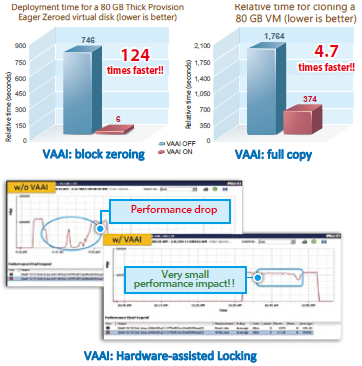 VAAI for iSCSI, VAAI for NAS
VAAI for iSCSI, VAAI for NAS
The Turbo vNAS supports VMware VAAI for iSCSI and VAAI for NAS. Businesses can select either iSCSI or NFS as a centralized storage to boost performance. VAAI for iSCSI supports Full Copy (hardware-assisted copy), Block Zeroing (hardware-assisted zeroing), Hardware-assisted Locking, and Thin Provisioning with space reclaim. VAAI for NAS supports Full File Clone, Extended Statistics, and Reserve Space. The QNAP Turbo vNAS supports VAAI iSCSI and VAAI NAS to enhance storage performance in a virtualized environment.- NAS management
via SCVMM
QNAP SMI-S enables management of the QNAP Turbo vNAS directly through Microsoft System Center Virtual Machine Manager 2012 (SCVMM) - vSphere plug-in
The vSphere plug-in allows users to manage the QNAP Turbo vNAS directly on the vSphere client, making datastore management more effective. - Storage for Microsoft
Hyper-V
With ODX support, the QNAP Turbo vNAS becomes a high-performance iSCSI solution under Windows Server 2012, including Hyper-V virtualized environments. QNAP storage enables full copies of virtual machines within the NAS without requiring the Windows hosts to read and write the data to highly reduce the load on Windows hosts and improving the performance of copy & move operations on Windows 2012 hosts. When providing QNAP storage to a Windows 2012 file server, the end user using a Windows 8 client workstation will also benefit from the Offloaded copy process for large file transfers.
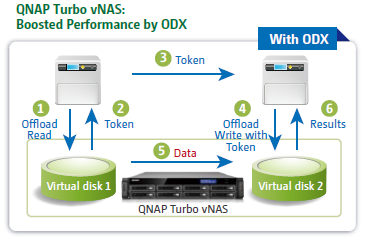
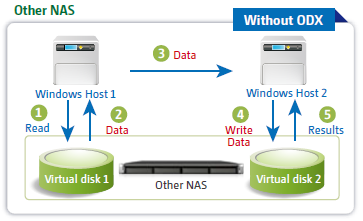
5 Major Applications for Enterprise - Multipurpose workstation for enterprise IT environment
1. IT Management Station
![]()
Powered by Mandriva Pulse, IT
Management Station is designed
to simplify daily tasks and IT asset
management for businesses of all
sizes. Your Turbo vNAS becomes
an IT system management server
to help you centrally manage
multi-OS & multi-site IT resources,
applications and security with
greater flexibility.
At the core of Pulse
|
New features in Mandriva Pulse 2.0
|
Flexible management of your IT assets
|
Intuitive tools
Features a desktop icon for quick self installation
to facilitate access and remote control of new
deployments.
2. Surveillance Station
![]() One of the standard Turbo vNAS applications, the Surveillance Station is professional network
surveillance Video Management System (VMS) that can be activated in the QTS App Center to turn the
Turbo vNAS into a professional Network Video Recorder (NVR) system for real-time monitoring, recording,
playback, alarm notifications, Intelligent Video Analytics (IVA), and management to safeguard your
assets and property when used with supported IP cameras. The TVS-x71 series comes with 4 free camera
channels, allowing users to easily build a surveillance system.
One of the standard Turbo vNAS applications, the Surveillance Station is professional network
surveillance Video Management System (VMS) that can be activated in the QTS App Center to turn the
Turbo vNAS into a professional Network Video Recorder (NVR) system for real-time monitoring, recording,
playback, alarm notifications, Intelligent Video Analytics (IVA), and management to safeguard your
assets and property when used with supported IP cameras. The TVS-x71 series comes with 4 free camera
channels, allowing users to easily build a surveillance system.

Highly-professional NVR system
|
Live-view
|
Playback
|
Flexible Management
|
Mobile apps
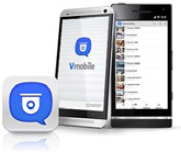 |
 |
3. Signage Station
![]()
The Signage Station is a free Turbo vNAS app that allows businesses to create attractive menu boards,
advertising posters, and business profiles and easily publish them to monitors and tablet devices to
attract more customers.
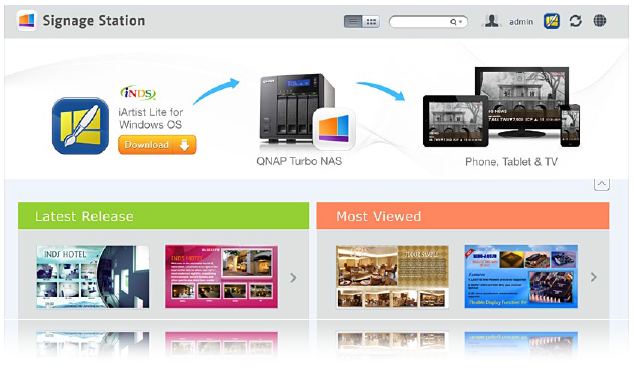
Drive business growth and increase revenue
Your content can be presented on a web browser and when on the go, and you can even show your profile, business card
and product catalogs on mobile devices and share on Facebook. The Turbo vNAS with the Signage Station is an ideal tool
to present creativity and drive business growth.
Absolutely easy-to-use
iArtist Lite provides a drag-and-drop interface that allows you to flexibly embed videos, marquees, pictures, and
PowerPoint slides on the canvas panel. With the layered playlist and timeline features, you can freely arrange the order
of media objects. iArtist Lite also offers numerous templates for various scenarios, saving you lots of time & effort. Useful
widgets such as audio, clock, RSS are also available to add to the designed content.
Instantly publish and conveniently revise
With iArtist Lite you can save your designs as different projects and upload them to multiple Turbo vNAS with Signage
Station installed. Whenever you want to revise the content, just open iArtist Lite to update and publish instantly. You can
fully control all your content in a timely way.
Collaboration increasing efficiency
The original content can be saved on a local computer or the Turbo vNAS with the help of the connection wizard. Content
saved on the Turbo vNAS is accessible for every authorized user to increase the work efficiency in projects involving
multiple members.
4. Notes Station 2.0
![]() QNAP has now leveraged its
private cloud functionality to
introduce Notes Station 2.0. It
provides the convenience of
notetaking on cloud-based
services but with the privacy and security
of Turbo vNAS. Users do not have to worry
about risks from public storage, and are able
to enjoy easier data access at all times.
QNAP has now leveraged its
private cloud functionality to
introduce Notes Station 2.0. It
provides the convenience of
notetaking on cloud-based
services but with the privacy and security
of Turbo vNAS. Users do not have to worry
about risks from public storage, and are able
to enjoy easier data access at all times.

Single workspace for
all notetaking activity
With its 3-level structure (Notebooks, Sections, and
Notes), Notes Station 2.0 allows you to manage all
your notes systematically and flexibly whether it is
a note you write to yourself or for work. You can jot
your valuable ideas in Notes Station 2.0 and keep
them safely accessible through your own devices
wherever you are.
Powerful editing
Notes Station 2.0 is capable of advanced editing. You can style the text by changing the size, font, or color. You can also
edit inserted images with the built-in photo editor to enrich your content.
Google Calendar Support
The event in the Notes Station Calendar links to the note you created it from. You can update the calendar from Notes
Station 2.0 to your Google Calendar with a single click, so you will be reminded for every event.
High-performance
encryption
You can encrypt your notes with
high-performance AES 256-bit
encryption to protect against
unauthorized access.
PDF import/export
Notes Station 2.0 can import PDF
files into Notes Station 2.0, and
export note files (i.e. Notes, Sections,
Notebooks) to PDF files. When a
notebook is exported, the sections
and notes of the notebook transfer
to the chapters and contents of a
PDF file respectively, and vice versa
for the import
function.
Online preview
You can quickly view the attached
files in PDF, Word or PowerPoint
format online with Google Docs or
Office Online. Other file formats such
as photos, music and videos can be
played instantly with the built-in
programs.
RSS feeds import
If you have subscribed to RSS
feeds from news websites or blogs,
you can use Notes Station 2.0 to
automatically import the published
contents.
Notes sharing and collaboration
Notes Station 2.0 contributes to team work and networking. You can create a
link for your notes and publish them on your social networks or share them
through the apps on your smartphone. Thus, you can
invite other people to work on the same notes.
Snapshot
You can use the snapshot function
to back up different revisions of your
notes. Your notes can be effortlessly
restored to an earlier version. The QTS
Snapshot is a great tool to record the
state of a note at different time points.
You can create up to 1,024 snapshots
manually or by schedule and it is easy
to retrieve files from a specific point
in time if they
are broken or
m i s t a k e n l y
deleted.
Evernote backup
Notes Station 2.0 comes with an import function to restore backups from
Evernote. In addition, you can directly access your notebooks in Evernote to
import them online to Notes Station without exporting.
5. Backup Station
![]() Protecting against potentially disastrous data loss is of paramount importance for all sizes of
businesses from micro to enterprise. QNAP Turbo vNAS offers an all-inclusive backup and
recovery solution with enormous storage capacity and superior transmission speed. With the
functionalities in the Backup Station, data backup and recovery is simpler and more powerful
regardless of your business's disaster recovery plan.
Protecting against potentially disastrous data loss is of paramount importance for all sizes of
businesses from micro to enterprise. QNAP Turbo vNAS offers an all-inclusive backup and
recovery solution with enormous storage capacity and superior transmission speed. With the
functionalities in the Backup Station, data backup and recovery is simpler and more powerful
regardless of your business's disaster recovery plan.
All-inclusive data backup and disaster recovery
- PC Backup
Windows users can install the free QNAP NetBak Replicator utility to back up files from Windows PC - entire disk drives, documents, pictures, music, videos, fonts, emails, and more - to one or multiple Turbo vNAS units. With simple clicks, you can set up real-time backup, scheduled backup and auto-backup. You can set power off after the backup is finished to save energy, file filtering to exclude files not to back up, and email notification when backup is completed. - Mac Backup
Mac users can use the Mac Time Machine to back up data to the Turbo vNAS. You only need to set the Turbo vNAS as the backup destination on the Time Machine management page, and it's done.
Back up data on the Turbo vNAS for disaster recovery
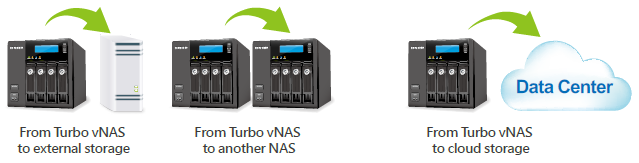
- Local backup to external storage devices
Connect an USB device to one of the USB ports. Log into the QTS and go to " Control Panel">"Applications">"Backup Station" and create a job with the External Backup function. - Remote backup with RTRR/rsync services
- Use rsync protocol to execute scheduled backup to remote rsync server.
- Use RTRR (Real-Time Remote Replication) services for real time data backup to a remote Turbo vNAS or FTP server.
- Use RTRR to sync shared folders between two Turbo vNAS units.
- Cloud backup to cloud storage
Users can back up the data from the Turbo vNAS to online cloud storage services, such as Amazon S3, Amazon Glacier, Microsoft Azure, Google Cloud Storage*, IBM SoftLayer, HP Cloud, Rackspace, ElephantDrive, hicloud S3, and CCIS. The Turbo vNAS also supports other types of cloud backup using S3, OpenStack Swift, WebDAV, or FTP service. Furthermore, Turbo vNAS provides advanced functions such as data encryption, compression, download/ upload rate control and scheduled backup to suit your backup needs.
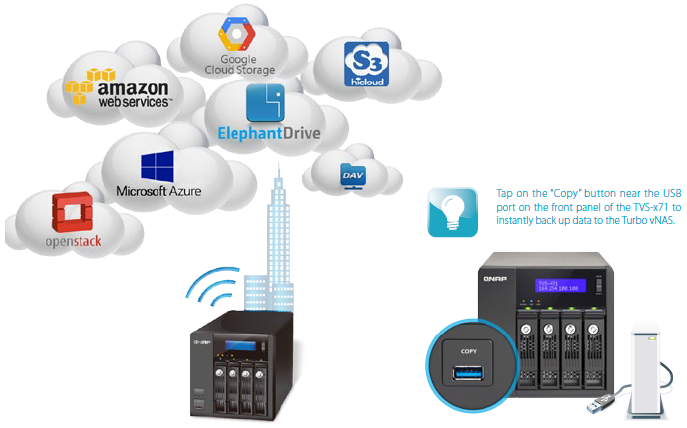
*Google Cloud Storage will be available soon in the App Center for download.
 4K digital production workflow in 10GbE
Ethernet environment
4K digital production workflow in 10GbE
Ethernet environment
In order to support the I/O bandwidth required for streaming and storing 4K videos, a reliable & scalable high-performance storage solution is vital. QNAP has been dedicated to satisfying the needs for storing and editing videos. With 10GbE network support, Turbo vNAS allows you to edit videos on-the-fly, centrally manage all your files including Photoshop or Premiere, and share them easily with coworkers via NFS, AFT and SMB/CIFS protocols. Turbo vNAS also offers scalable expansion solution to store increasing business data.
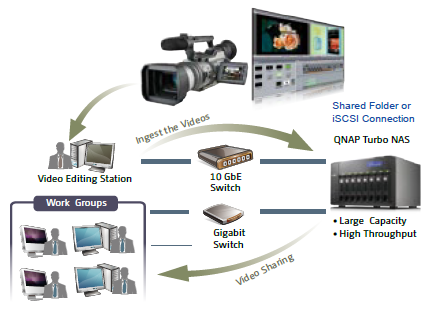 |
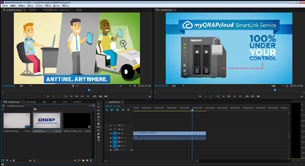 |
Specifications:

| TVS-671-PT-4G | TVS-671-i3-4G | TVS-671-i5-8G | |
|---|---|---|---|
| CPU | Dual-core Intel G3250 3.2 GHz Processor | Dual-core Intel Core i3-4150 3.5 GHz Processor | Quad-core Intel Core i5-4590S 3.0 GHz Processor (Turbo boost to 3.7 GHz) |
| Memory | System memory: 4 GB DDR3 RAM Memory module pre-installed: 2 GB x2 Total memory slots: 2 Memory expandable up to: 16 GB (8GB x2) |
System memory: 4 GB DDR3 RAM Memory module pre-installed: 2 GB x2 Total memory slots: 2 Memory expandable up to: 16 GB (8GB x2) |
System memory: 8 GB DDR3 RAM Memory module pre-installed: 4 GB x2 Total memory slots: 2 Memory expandable up to: 16 GB (8GB x2) |
| Flash Memory | 512MB DOM | ||
| Hard Drive | 6 x 3.5-inch SATA 6Gb/s, SATA 3Gb/s hard drive or 2.5-inch SATA, SSD hard drive | ||
| Hard Drive Tray | 6 x hot-swappable and lockable tray | ||
| LAN Port | 4 x Gigabit RJ-45 Ethernet port (Expandable up to 8 x 1 Gb LAN or 4 x 10 Gb + 4 x 1 Gb LAN by installing optional dual-port 10 Gb and 1 Gb network card) |
||
| LED Indicators | Status, USB, LAN | ||
| USB | 3x USB 3.0 port (front: 1, rear: 2) 2x USB 2.0 port (rear) Support USB printer, pen drive, USB hub, and USB UPS etc. |
||
| Buttons | System: Power button and reset button | ||
| Alarm Buzzer | System warning | ||
| Form Factor | Tower | ||
| Dimensions | 175 (H) x 257 (W) x 235 (D) mm 6.89 (H) x10.12 (W) x 9.25 (D) inch |
||
| Weight | 6.18 kg/ 13.62 lbs (Net) 6.9 kg/ 15.21 lbs (Goss) |
||
| Sound Level (dB) | Sound pressure (LpAm) (by stander positions): 21.0 dB | ||
| Power Consumption (W) | HDD Standby: 36.32 In Operation: 62.25 |
HDD Standby: 38.72 In Operation: 66.30 |
HDD Standby: 36.4 In Operation: 62.18 |
| Temperature | 0~40˚C | ||
| Relative Humidity | 5~95% non-condensing, wet bulb: 27˚C. | ||
| Power Supply | Input: 100-240V AC, 50/60Hz Output: 250W |
||
| PCIe Slot | 2 (1* PCIe Gen3 x8, 1* PCIe Gen2 x4) | ||
| Fan | 2 x quiet cooling fan (9 cm, 12V DC) | ||
| Package Contents |
|
||
Software Specifications:
Operating System
Supported Clients
Supported Browsers
Multilingual Support
File System
Networking
Security
Storage Management
Power Management
Access Right Management
myQNAPcloud Service
Qsync
Web Administration
File Server
FTP Server
File Station
Backup Station
|
Cloud Storage Backup
Print Server
Virtualization Station
Signage Station
iSCSI (IP SAN)
Server Virtualization & Clustering
Transcode Management
Surveillance Station
Notes Station
VPN Server
Domain Authentication Integration
App Center
Mobile Apps
|
(1). Not all services are supported.
*The data encryption functions may not available in accordance to the legislative restrictions of some countries.
Design and specifications are subject to change without notice.
Optional Accessories:
| Optional Accessories | |
|---|---|
| RAM | |
 RAM-2GDR3-SO-1600 |
2GB DDR3 RAM, 1600 MHz, SO-DIMM |
 RAM-4GDR3-SO-1600 |
4GB DDR3 RAM, 1600 MHz, SO-DIMM |
 RAM-8GDR3-SO-1600 |
8GB DDR3 RAM, 1600 MHz, SO-DIMM |
| LAN card | |
 LAN-10G2T-D |
Dual-port 10 Gigabit Network Expansion Card |
 LAN-1G2T-D |
Dual-port Gigabit Network Expansion Card |
 LAN-10G1T-D |
Single-port 10 Gigabit Network Expansion Card |
Utilities:
Various handy utilities are available for you to work smartly with your Turbo NAS. These utilities help increase your productivity and make it absolutely easy with connecting the Turbo NAS, setting up the system, data backup and synchronization, downloading files, and so on.
Qfinder
Connect and set up NAS easily
Qfinder is a utility, available for Windows, Mac, and Linux, to quickly find and access the Turbo NAS over the LAN. Install the Finder on your computer, open it, and double click your Turbo NAS name, and the login page is ready for you.
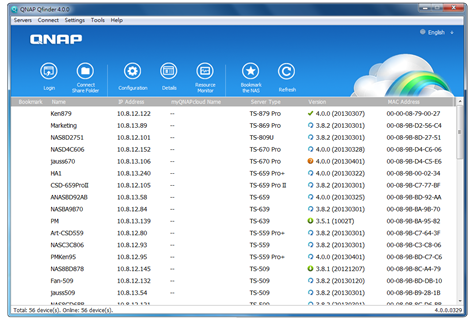
Easily access the NAS by Storage Plug & Connect
Windows version of Qfinder provides a convenient way to connect to the Turbo NAS and map a network drive or a virtual disk. By creating a shared folder on the Turbo NAS and mapping it as a network drive, you can use it as an additional drive and store files on it as it is a local drive of the computer.
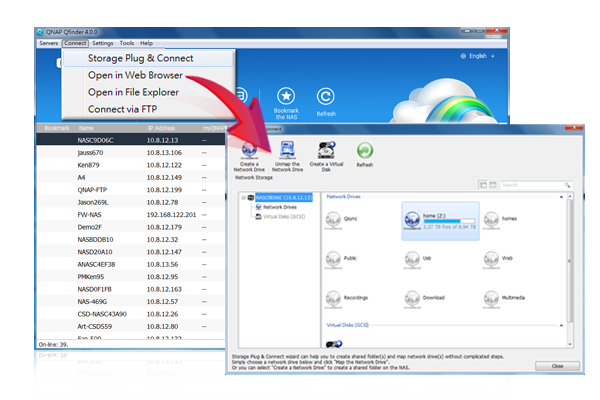
myQNAPcloud Connect
NAS Connection by VPN
myQNAPcloud Connect helps you access the published services of the Turbo NAS quickly and securely on the Internet. myQNAPcloud Connect application is designed for Windows PC users. By installing the myQNAPcloud Connect, you will be able to connect to the Turbo NAS and easily manage files by drag-and-drop within the Windows Explorer.
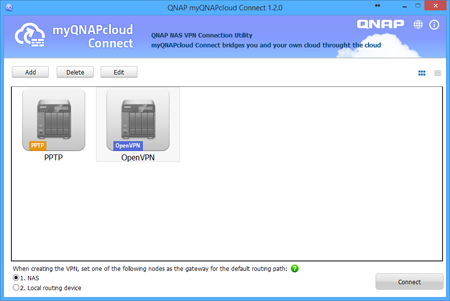
Qsync
Synchronize files anytime, anywhere
Qsync is a useful tool to synchronize files in multiple computers. It creates a specific “Qsync folder” in your devices that you can simply drop files in, and synchronizes the files to all your devices linked to the Turbo NAS.

Sync in multiple ways
Full Sync
Whenever you add, edit, delete or rename a file on one computer, the change applies to all others linked with the Turbo NAS, so you have exactly identical contents on all your devices.


Smart Sync
It allows you to remove files on one computer without affecting the copies stored on others that are linked with the Turbo NAS. However, when someone updates the files you deleted from another computer, you can still retrieve them in the Qsync folder.

Advanced Selective Sync
With both Full Sync or Smart Sync options, you can choose to only sync specific sub-folders within the Qsync folder, useful if your computers have limited storage.
 Share files and folders easily
Share files and folders easily
Quickly share files with download links
You can create download links to share files with people, even if they don’t have an account on the Turbo NAS. This greatly reduces the time in creating user account and password for users.
Share folders for collaboration
Your life is connected with different groups of people. You can create sub-folders within the Qsync folder, and share each with different groups of Turbo NAS users as a file exchange center. Everyone in the same sub-folder is always kept up-to-date with the latest version of the files.
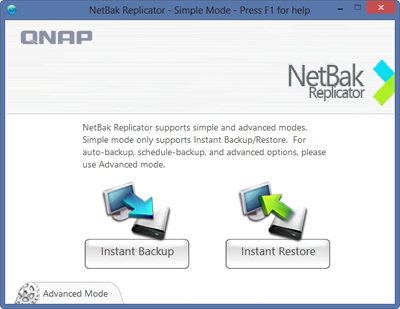 QNAP NetBak Replicator
QNAP NetBak Replicator
Backup data on PC
The QNAP NetBak Replicator, provided with any Turbo NAS unit free of charge, helps you easily back up files from Windows PC - entire disk drives, documents, pictures, music, videos, fonts, emails, and more - to the Turbo NAS. The operation is very simple. You can do the backup task in just a few clicks using NetBak Replicator by the setting of real-time synchronization, scheduled backup and auto-backup from multiple PCs to the Turbo NAS.
NetBak Replicator also supports backing up to a remote server via FTP and WebDAV through the Internet. Imagine that you can backup new photos whenever on vacation. Even you are away from home, the convenient backup supports your memories.
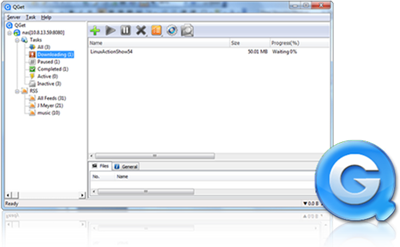 QGet
QGet
Download Station monitor widget
QGet is a powerful utility for download management. The software is available for Windows and Mac computers, allowing the management of BT, HTTP, and FTP download tasks of Download Station on multiple Turbo NAS servers.
QGet enables you to add, remove, or watch your BT download jobs from LAN or WAN. You can manage your download tasks in school or at work. QGet supports intuitive drag and drop of torrent files, HTTP or FTP URL to the software interface for convenient adding of download tasks.
 vsphere Client plug-in
vsphere Client plug-in
Manage QNAP NAS within vSphere Client
The Turbo NAS supports vSphere Client Plug-in that allows managing VMware datastores on the Turbo NAS directly from the vSphere client console. In a large-scale server virtualization environment, management is centralized and straightforward. Administrators can easily control the status of the Turbo NAS and datastores and create additional datastores to multiple ESXi hosts in just a few clicks.
Note: The TS-x51 series doesn’t support vSphere Client plug-in.
|
QsnapTake screenshots, easy and fast
|
Product Views:
Front View |
Left View |
Left Angle View |
Right View |
Right Angle View |
Drive Pull-out View |
Rear View |
Documentation:
Download the QNAP TVS-x71 Series Datasheet (PDF).